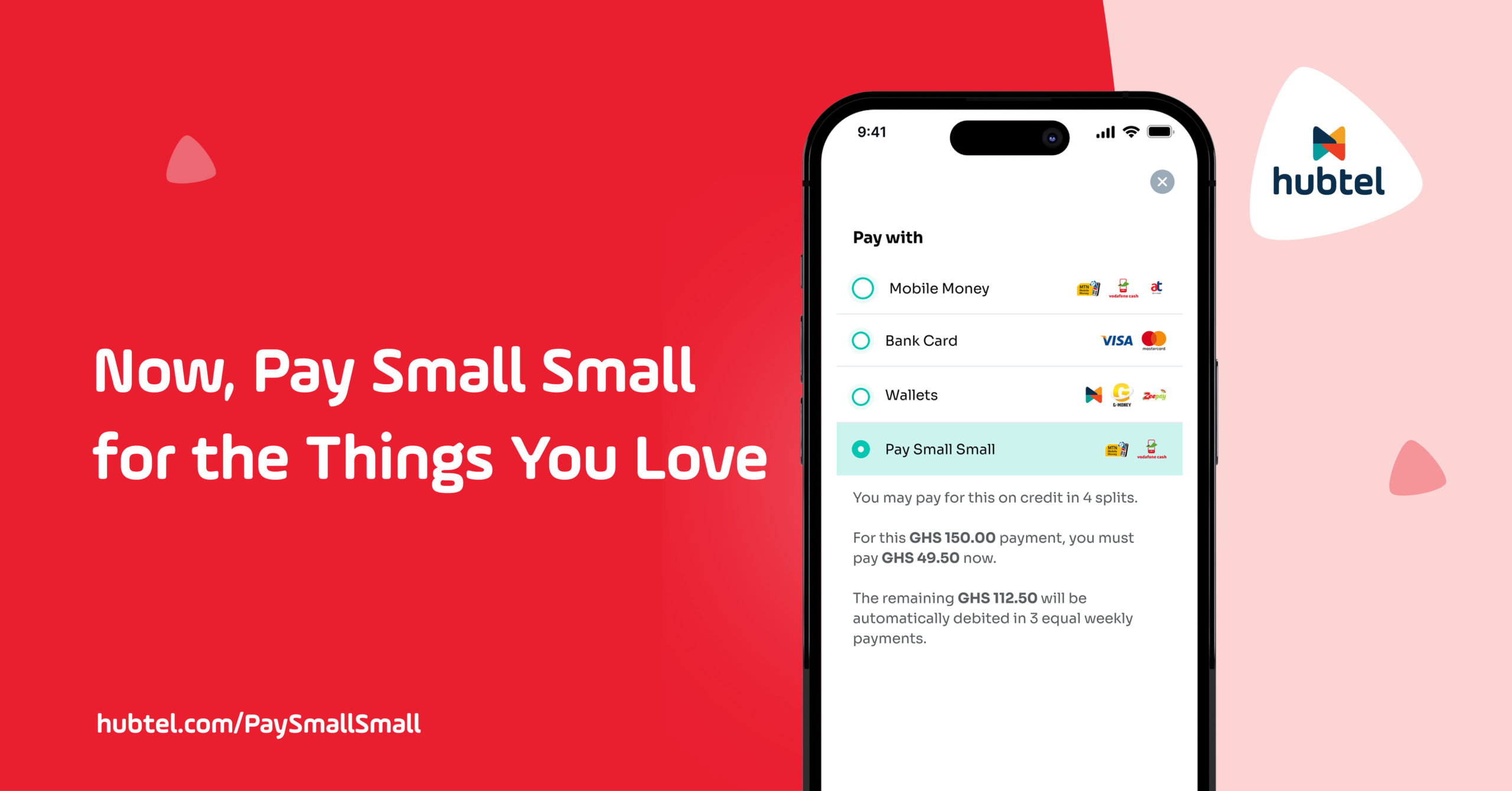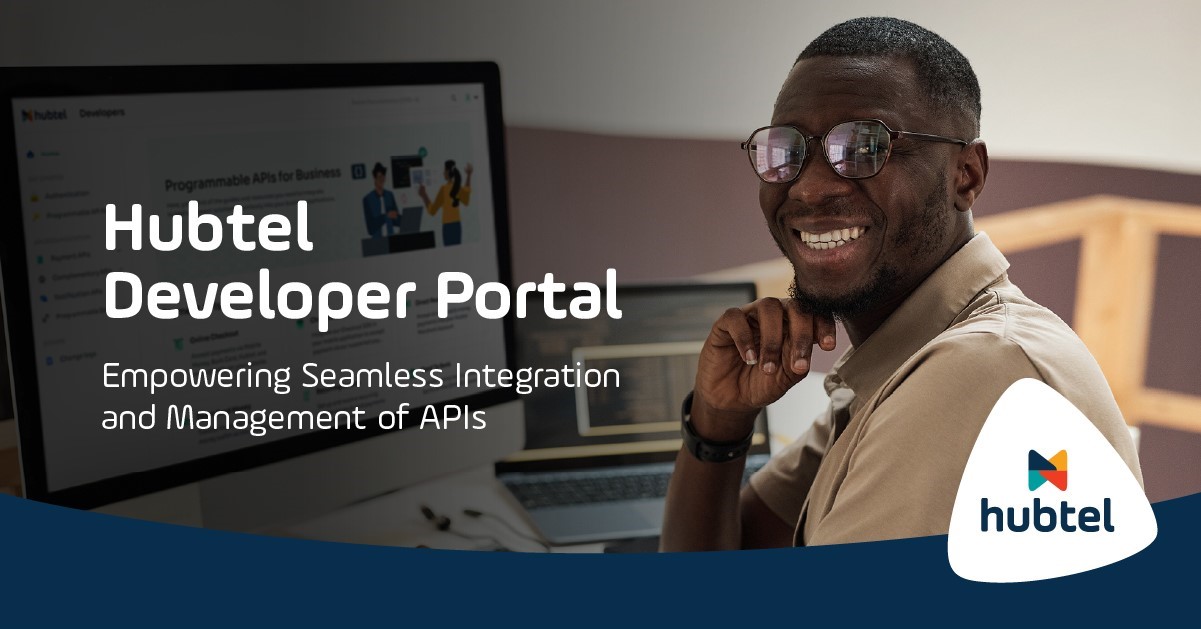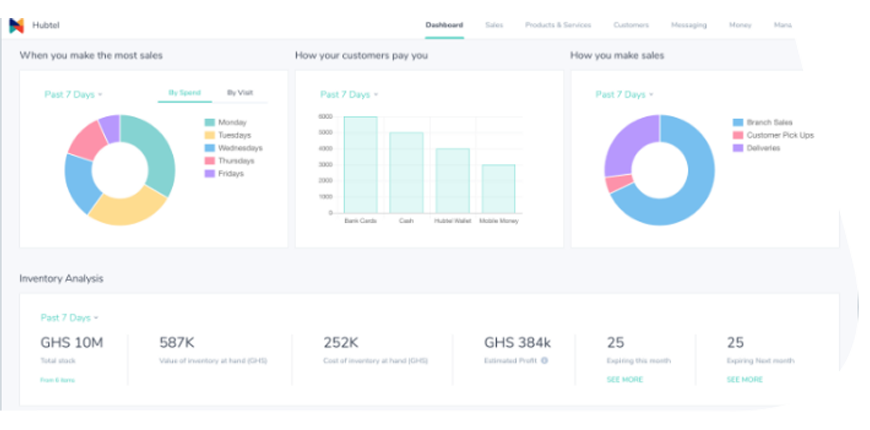

April 2020 Product Update
Your New Business Dashboard, Repeat Payments & More…
See what’s new in this update:
New Business Dashboard
Your new business headquarters where you see the major trends in your business.


New Business Dashboard
View your sales, estimated profit, customer trends and other vital information that helps you manage your sales and deliveries.
Sell on USSD
Request for your USSD Shop Code (*713*000#) and attach items or a service, for your customers to quickly choose and pay for on any device.

Repeat Payments on Favorite Services
As a vendor of digital services on Hubtel, your customers can now set Repeat Payments on their frequently purchased services to occur automatically on a periodic basis.

Allow Repeat Payments on your services
By ticking the “Allow Repeat Payment on this service” button when adding a service to your business, your customers will be able to create a simple standing order for the service on all Hubtel portals (Mobile app, Web and POS)
Customers opt in to complete their Repeat Payment setup
Your customers can easily set Repeat Payments on their frequently purchased services, using their MTN mobile money wallet, Hubtel wallet or their Bank Cards.


Customers can also set frequency
Customers can select their preferred billing interval as well as the date on which the Repeat Payment should end. This could be daily, weekly, monthly and quarterly intervals.
Integrated Notifications
Customers receive notifications on all Repeat Payment activities which includes successful setup notifications, pre-billing notifications, successful payment notifications and payment cancellation notifications.


Personal Control
Customers have total control in managing their Repeat Payment. They can view and cancel their Repeat Payments either on the Hubtel App or by dialing *713*51#.
How does this work on Web?
- Customer visits hubtel.com/services to purchase your service.
- Provide all the service details based on the interaction. Eg: phone number for airtime.
- At the Confirmation stage, customer selects “I want to make this a Repeat Payment” checkbox.
- Select the duration and the end date of the Repeat Payment.
- Confirm and pay for the service based on the customer’s desired wallet.
- Customer receives a confirmation SMS.


How does this work on Mobile?
- Customer chooses the “Repeat Payment” button on a previously purchased service receipt.
- Selects the frequency and payment option for the repeat payment.
- Customer receives a confirmation message in stream.
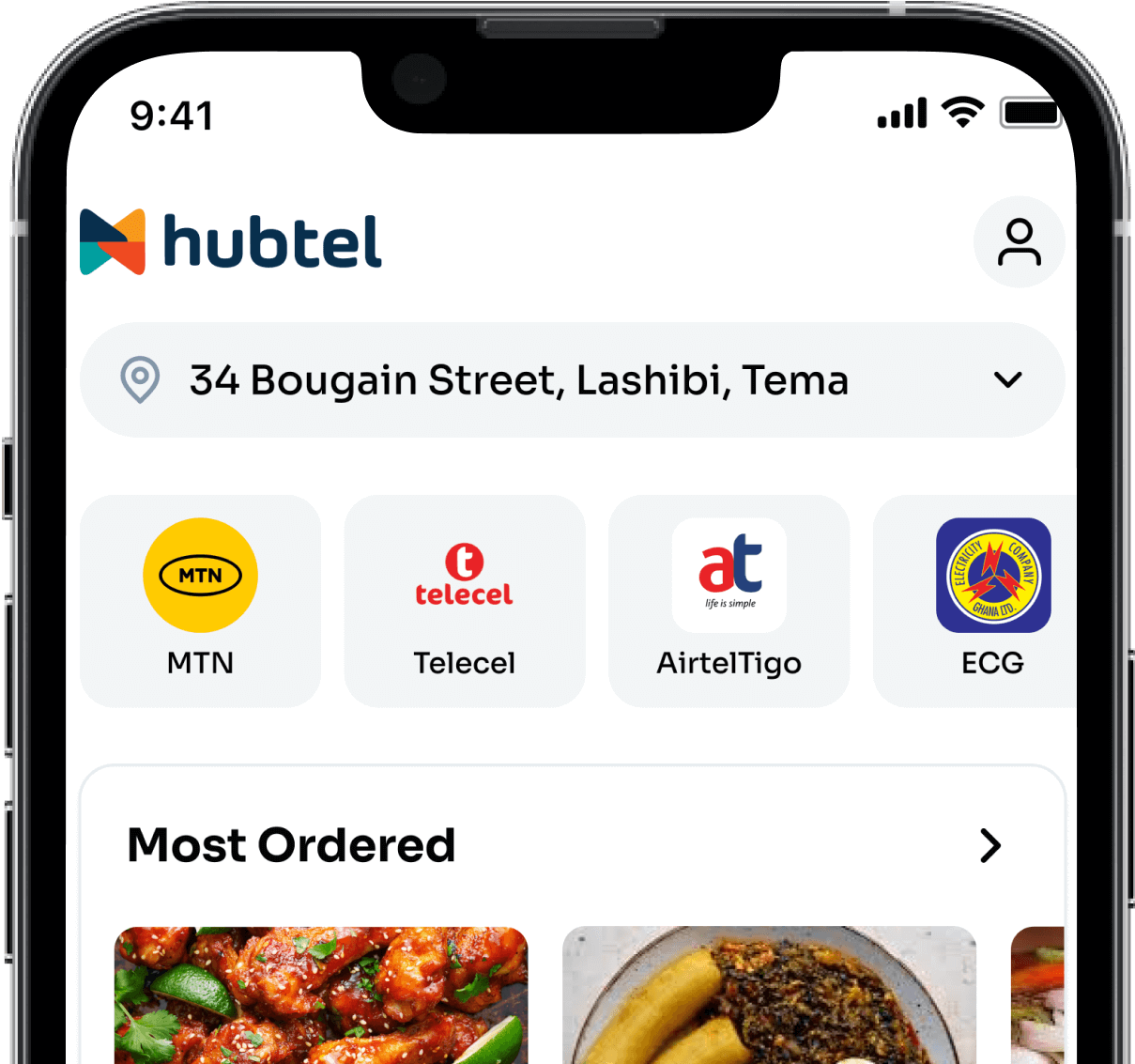
Related
Now, Pay Small Small for the Things You Love
December 23, 2024| 2 minutes read
Hubtel Completes Biggest Upgrades to Developer Portal
July 24, 2024| 3 minutes read
Gen Z vs Millennials: What are they ordering?
June 24, 2024| 2 minutes read