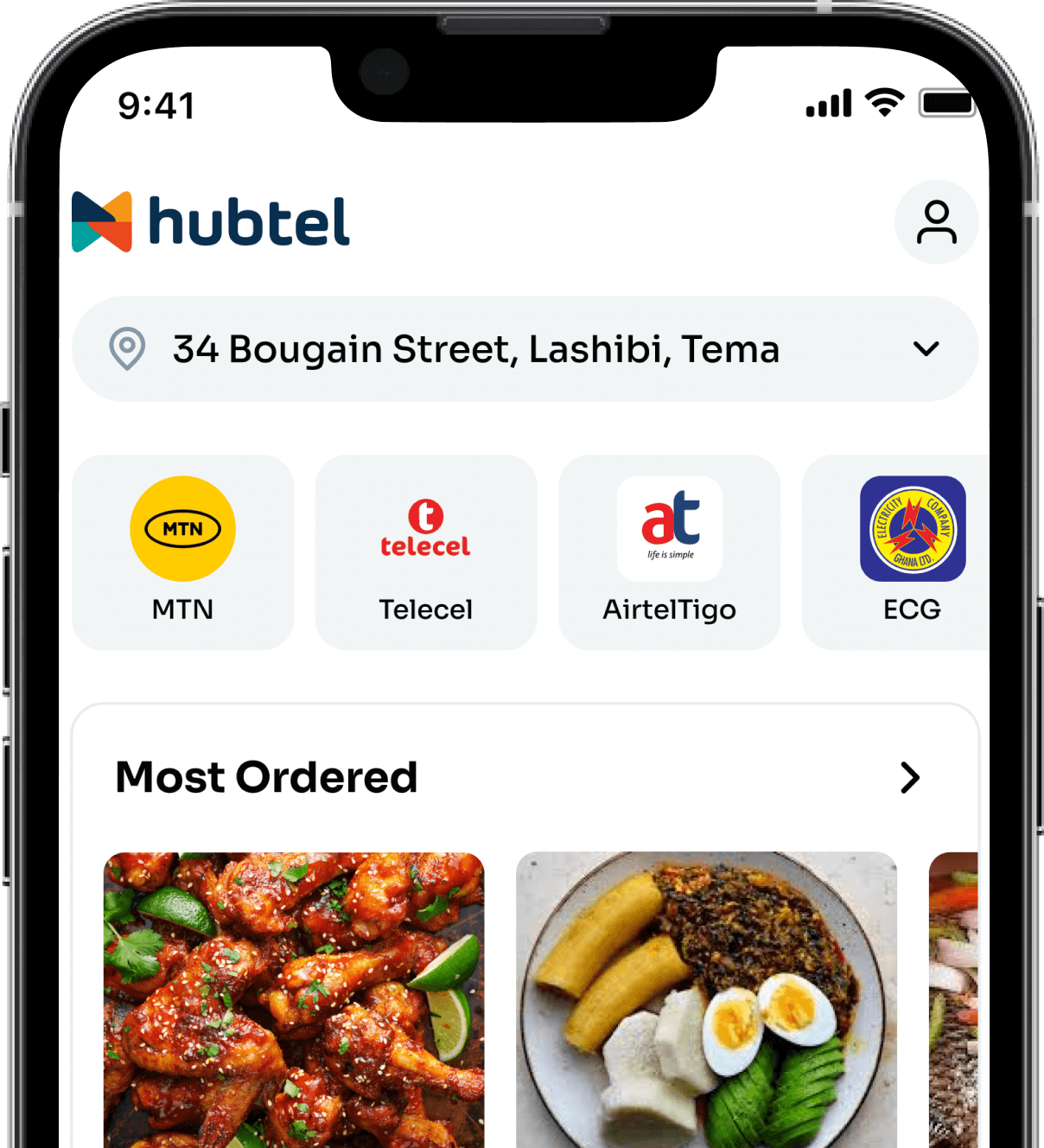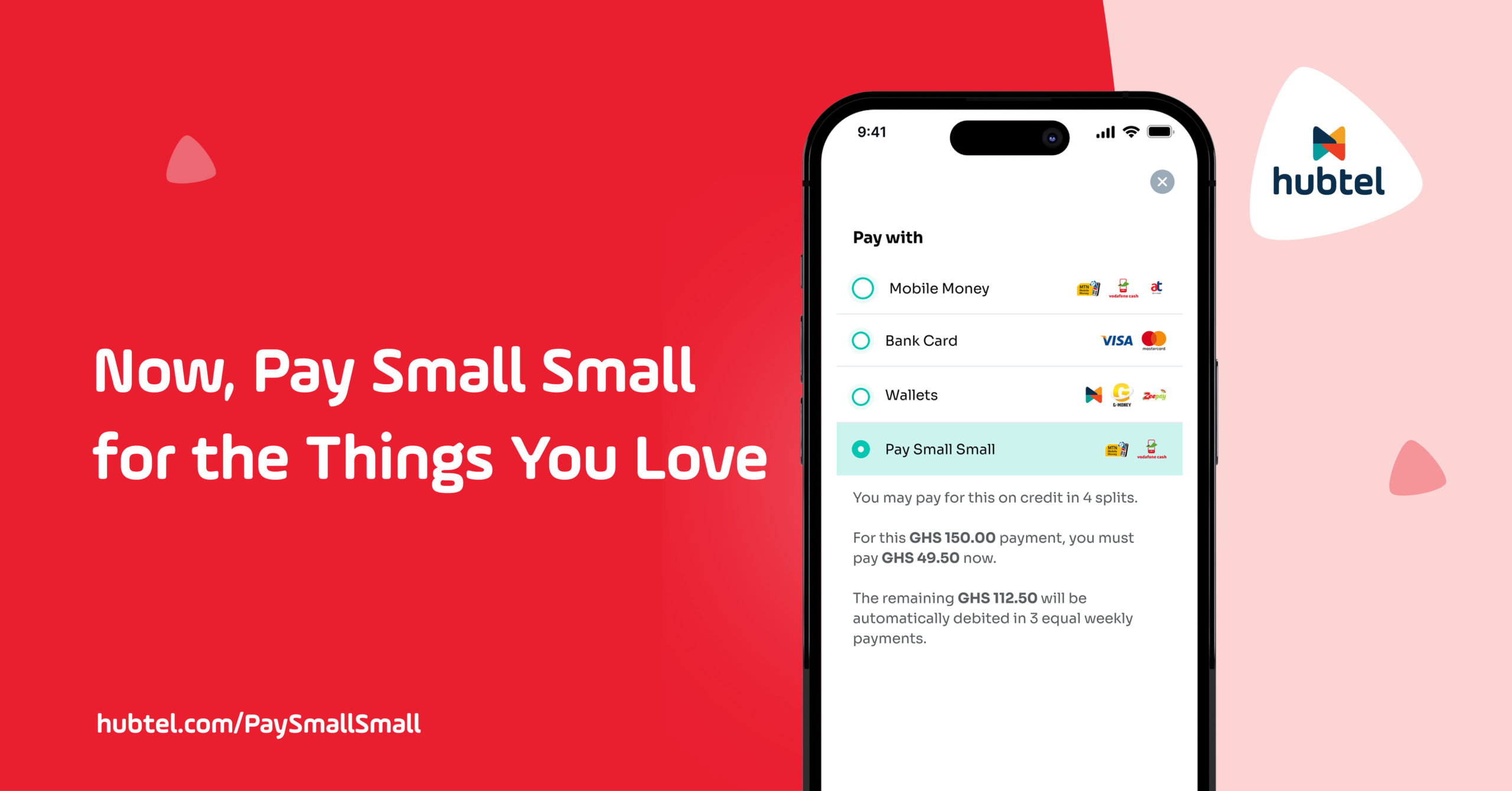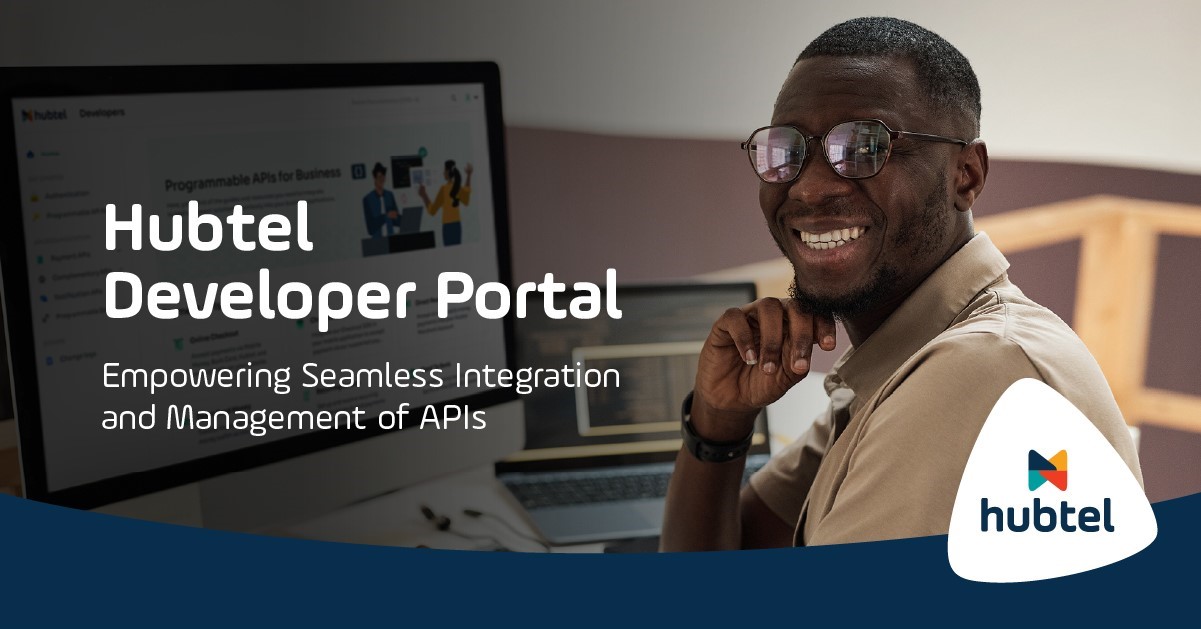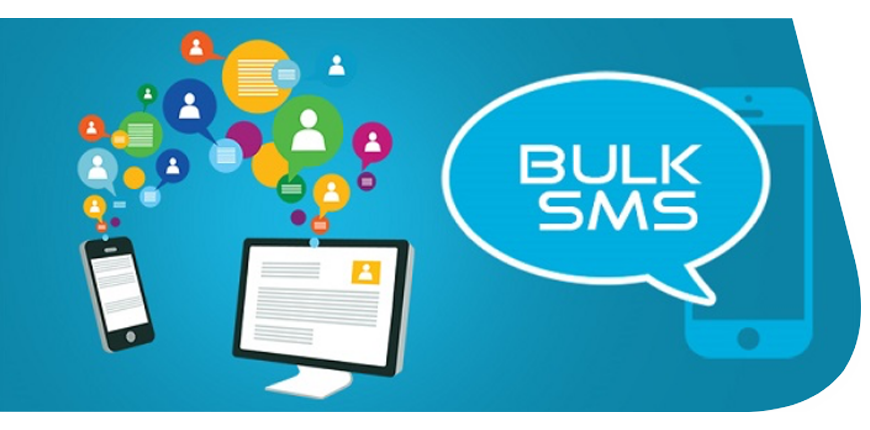
FAQs – SMS API Management

Question 1. I have enough money in my Hubtel wallet but my Programmable SMS or API is not working, messages are not delivering.
a) First ensure your SMS API account has been funded.
How to fund your SMS API account:
i. Login to your Hubtel account and go to Messaging.
ii. Go to Manage and click on Programmable SMS to access the API Keys.
iii. Select Details on an API Key and click Add Funds.
iv. Add the amount to top up and your SMS API account will be funded successfully.
b) Check and ensure your existing API Key has the correct corresponding ClientID and Client Secret.
Steps to Verify / Confirm an Existing API Key
i. Login to your Hubtel account and go to Messaging.
ii. Go to Manage and click on Programmable SMS to access the API Keys.
iii. Select the API Key and click on Client ID for the Client ID and Client Secret.
Question 2. I have changed the API endpoint to the new one and have funded the account but my messages are still not going out.
You need to fund your SMS API account after topping up your Hubtel wallet.
How to fund your SMS API account:
i. Login to your Hubtel account and go to Messaging.
ii. Go to Manage and click on Programmable SMS to access the API Keys.
iii. Select Details on an API Key and click Add Funds
iv. Add the amount to top and your SMS API account will be funded successfully.
Question 3. Where do I find my API Keys?
How to access/view your SMS API account:
i. Login to your Hubtel account and go to Messaging.
ii. Go to Manage and click on Programmable SMS to access the API Keys.
iii. Select Details on any API Key to view account details.
Question 4. How do I top up our SMS API account?
How to fund your SMS API account:
i. Login to your Hubtel account and go to Messaging.
ii. Go to Manage and click on Programmable SMS to access the API Keys.
iii. Select Details on an API Key and click Add Funds
iv. Add the amount to top and your SMS API account will be funded successfully.
Question 5. Where do I find my reports?
How to view / download your messaging reports:
i. Login to your Hubtel account and go to Messaging.
ii. Go to Manage and click on Downloadable Reports to view or download all report requests.
Question 6. How do I generate new API Keys?
How to generate an API key
i. Login to your Hubtel account and go to Messaging.
ii. Go to Manage and click on Programmable SMS.
iii. Click on Create API Key to generate new API Keys and top up your account.
Question 7. Do I have to make any other necessary changes…change any parameters?
No, only the base URL changes from
https://api.hubtel.com/v1/messages/send? or https://api.smsgh.com/v3/messages/send
to https://smsc.hubtel.com/v1/messages/send
All other details remain the same.
Question 8. Where exactly do I make the changes, as in the endpoint, from?
Simply change your base URL from https://api.hubtel.com/v1/messages/send? or https://api.smsgh.com/v3/messages/send
to https://smsc.hubtel.com/v1/messages/send
All other details remain the same.
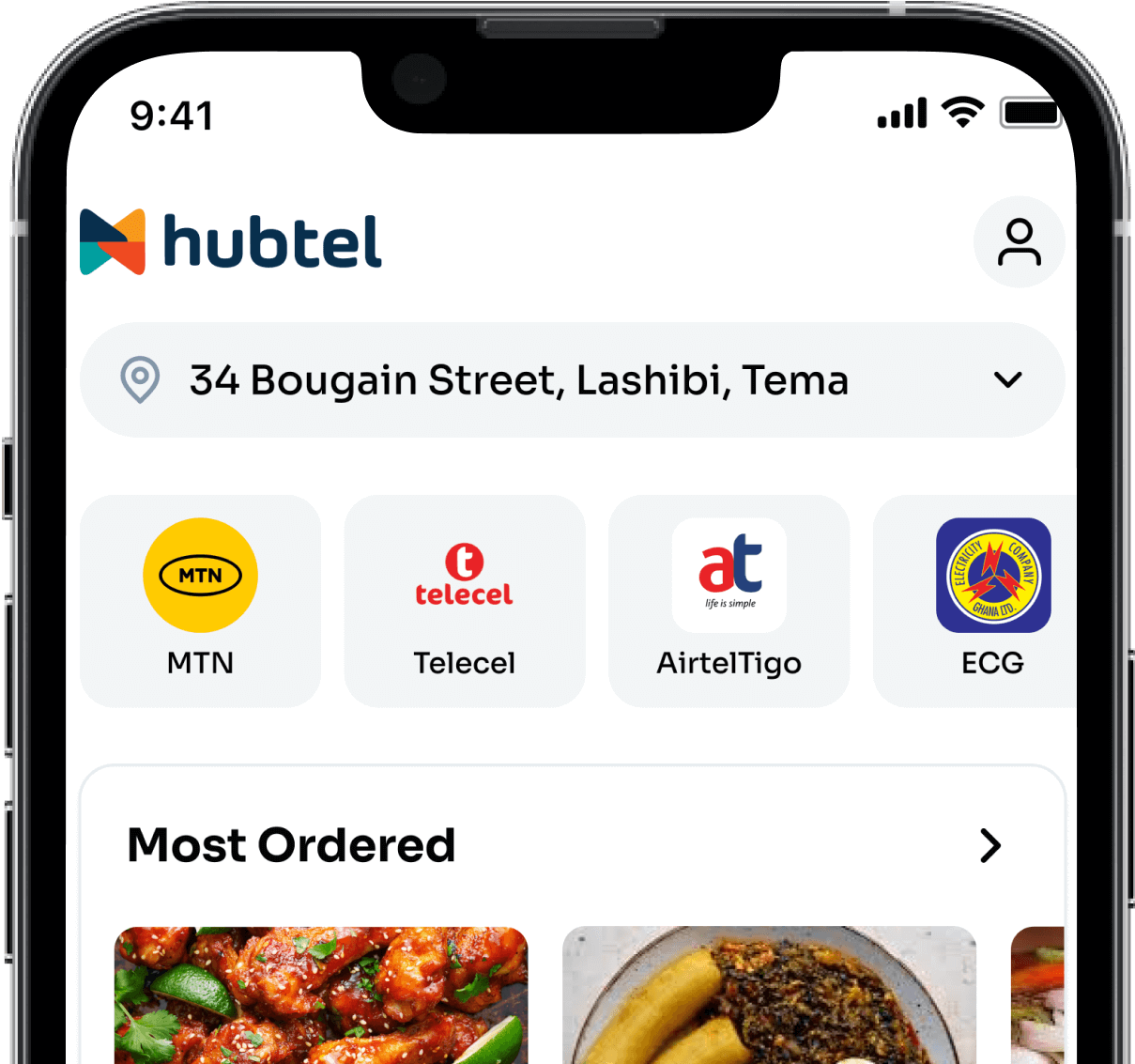
Related
Now, Pay Small Small for the Things You Love
December 23, 2024| 2 minutes read
Hubtel Completes Biggest Upgrades to Developer Portal
July 24, 2024| 3 minutes read
Gen Z vs Millennials: What are they ordering?
June 24, 2024| 2 minutes read