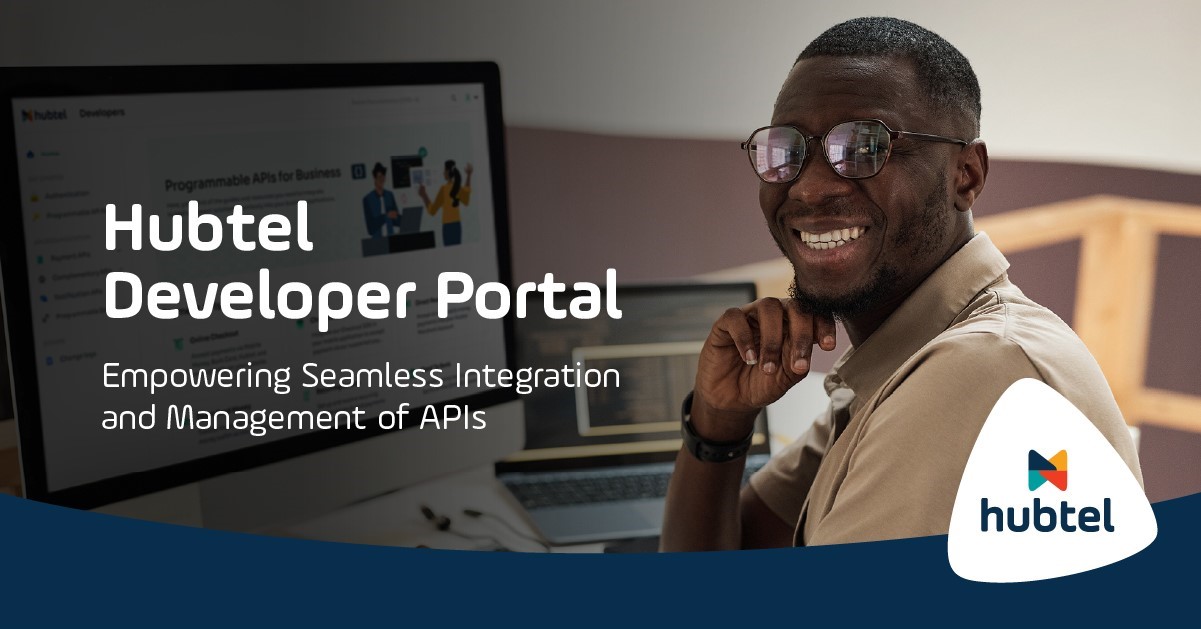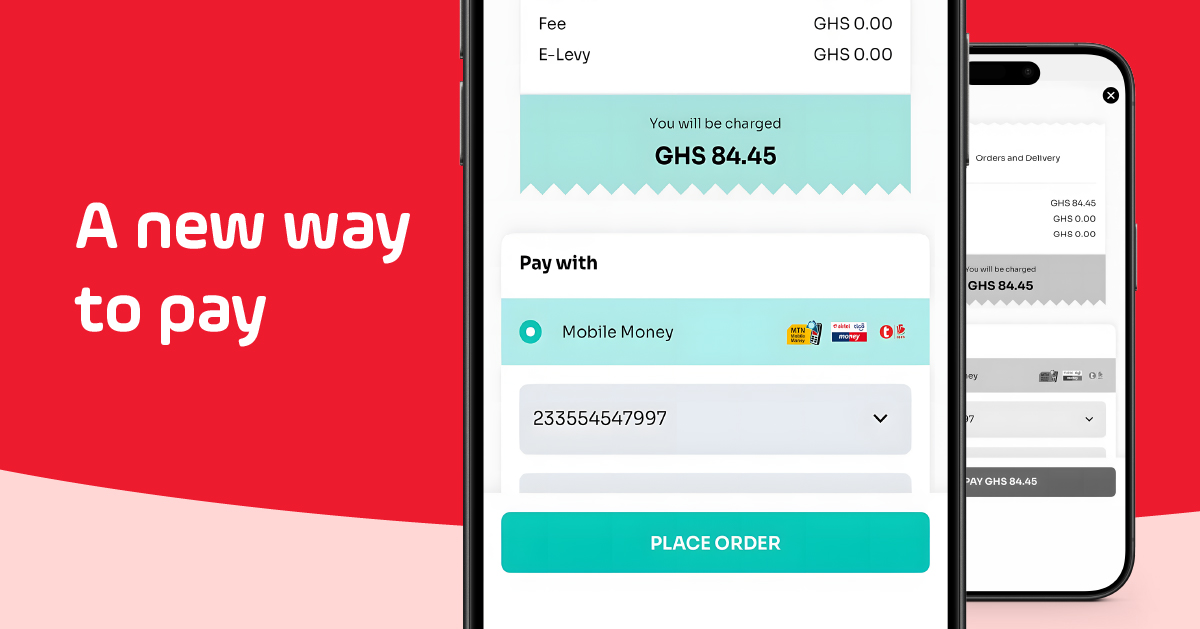November 2019 Product Update
Easy & Direct: Subscriptions, Payment Plans & Using Digital Wallets.
See what’s new in this update:
More Ways to Top Up
Fund your Hubtel Prepaid account or Wallet balance from hubtel.com/services or on the mobile app


Recurring Payments
Create recurring invoices for your customers with unique payment terms
Recurring Messaging
Schedule your daily, weekly, or monthly messages to be sent to customers later


Recurring Payments APIs
Integrate recurring payments into your applications for installment billing
Messaging for all accounts on Hubtel.com
Send messages to your contacts, schedule messages to be sent later and view all SMS campaigns.
Payment from Prepaid Balance
Top up SMS credits and purchase bundles from your Hubtel Wallet.
Contacts
Create and save contact groups. Add individual contacts or upload bulk contacts from a file.
Reports
View real-time reports on each message sent and aggregated reports of all SMS campaigns.
International Payments
Make payments using international cards on Hubtel web check
Recurring Payments
Setup standing orders for customers to pay for a service or product from their mobile money wallet.
A one-time setup and approval process automatically bills customers’ mobile money wallets, based on agreed payment terms and intervals with quick payment tracking access.
Key Features:
- Multiple Payment Schedules
Create subscription plans with different payment intervals. You can choose to bill customers on a daily, weekly, monthly or quarterly basis. - Integrated Notifications
Receive notifications on all recurring invoice activities; when invoices are created, installments are paid or an invoice is cancelled. - Varied Payment Amounts
Offer flexible payment plans for customers. Initial deposit and subsequent installments can be set at different amounts as agreed per purchase.
How does this work?
- Select Add New Invoice tab, from Sales under Recurring Invoices and indicate:
– Business branch
– Item being sold to the customer
– Initial amount
– Recurring amount
– Customer details - The customer will receive a One-Time-Password sent to their phone for verification. This password will also be indicated on the customer’s payment order.
- When the agreed payment time is due, the customer will be debited automatically from their mobile money wallet.
- All recurring invoices setup are available under Sales. Select Recurring Invoices tab to view invoice details.
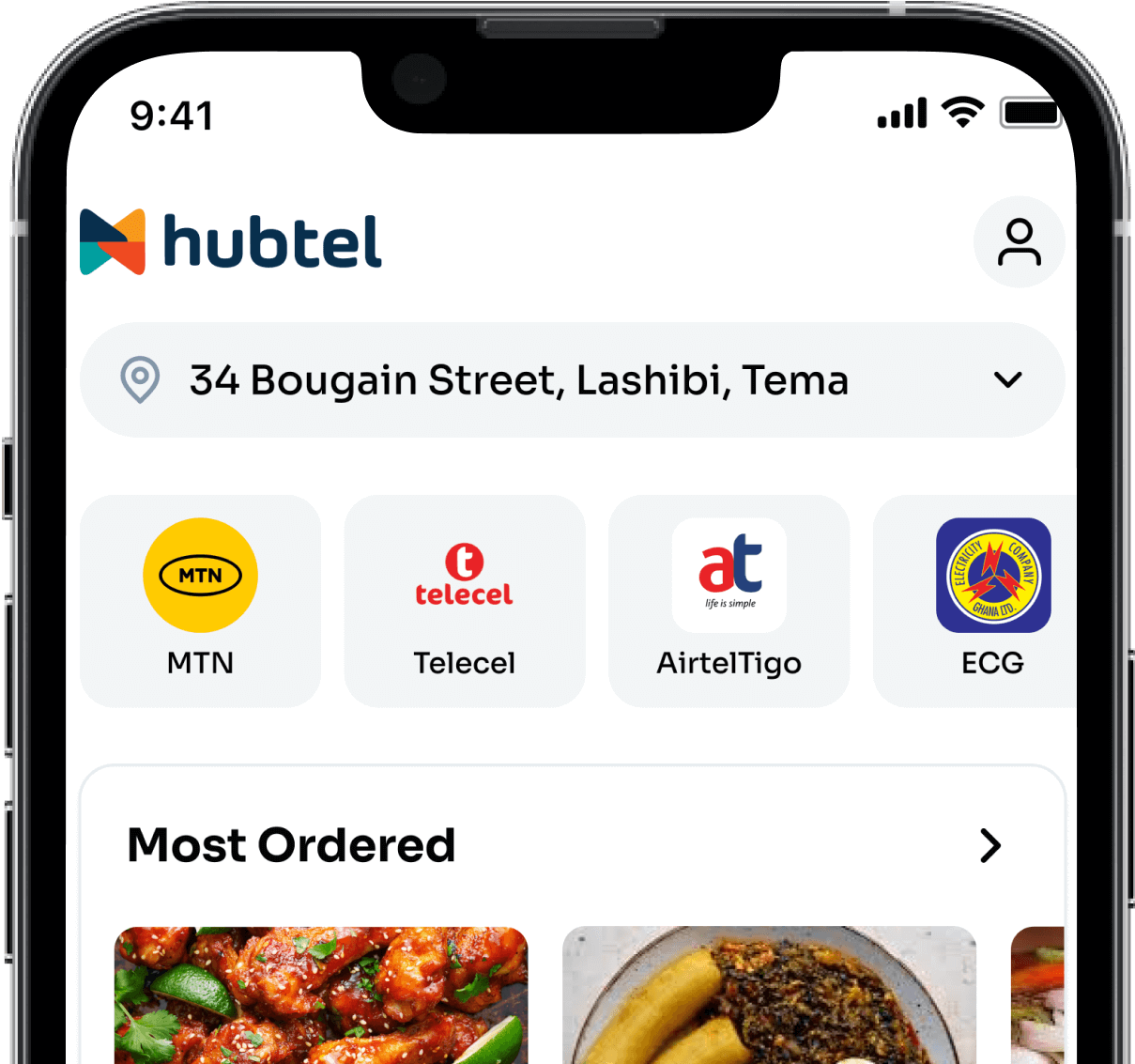
Related
Hubtel Completes Biggest Upgrades to Developer Portal
July 24, 2024| 3 minutes read
Gen Z vs Millennials: What are they ordering?
June 24, 2024| 2 minutes read
May 9, 2024| 2 minutes read